To uninstall TitaniumGP, follow these steps:
- Go to the Add-ins folder of your Dynamics GP and locate the AdvTrex.TitaniumGP.dll file. This is the default path to the file location:
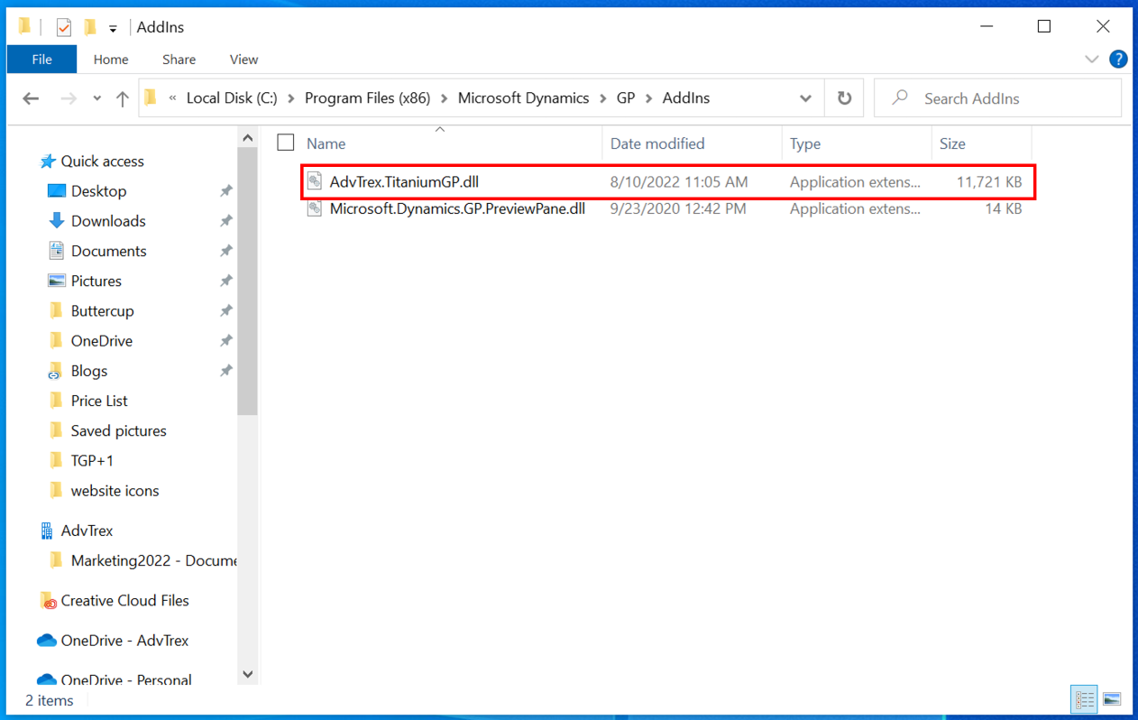
- Delete the file.
- Restart your Dynamics GP.
Technical Notes
- TitaniumGP never modifies your dex.ini file.
- If you want to delete the tables that was created during the installation and used by TitaniumGP, you can delete all tables that begin with Adv from your System and Company data base.
- For multiples installations, only the first install requires the UI to register and enter the product keys, subsequent client installs only need to have the DLL in the add-ins folder and it automatically reads the DB to configure itself.
Keep an eye on our social media for updates on changes coming to TitaniumGP. We hope to see you! Privacy Policy




