COPY/PASTE
Data between Excel and Dynamics GP
Copy/Paste between Excel and Dynamics GP
Dynamics GP is a great tool for many companies and businesses. However, inputting data can get tricky, especially as the amount of data that needs inputting increases. Therefore, TitaniumGP’s Copy/Paste feature provides users with the opportunity to easily copy and paste data between Excel and Dynamics GP.
Basically, TitaniumGP analyzes pasted data before putting it into the correct GP field. As long as you have the correct headers in your Excel sheet, TitaniumGP will input the information correctly. With Elastic Windows, it’s also easy to update information beyond the fields normally allowed by Dynamics GP. Simply copy and paste those additional fields as you would any other set of data. If these fields have been created in your Elastic Windows interface, then TitaniumGP will automatically populate them. Additionally, TitaniumGP can easily create multiple sales orders at once, all with just the click of a button.
Smart and simple templates
In essence, by using TitaniumGP’s Copy/Paste you will save time when importing large amounts of data or when editing pre-existing information. Furthermore, you can easily import multiple detail lines into over 80 Dynamics GP windows, including the following:
Journal Entries
Purchase Orders
Receiving
Inventory Transfer
SOP Entry
PM Transactions
Inventory Transactions
Inventory Kits
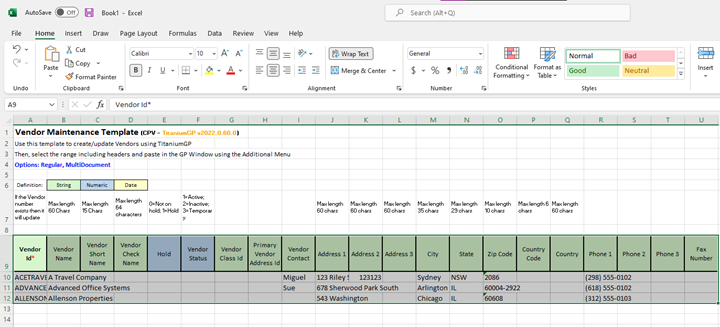
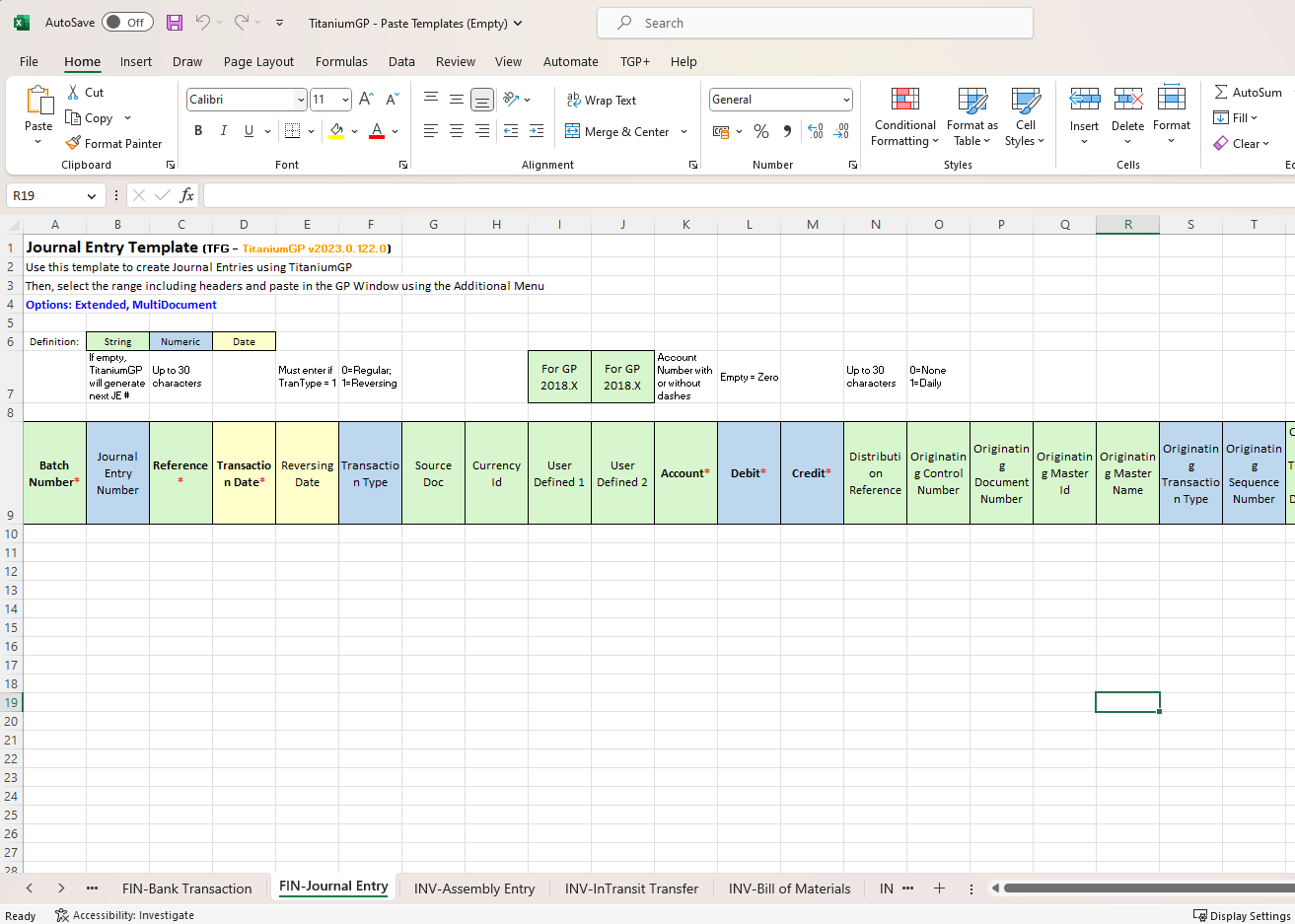
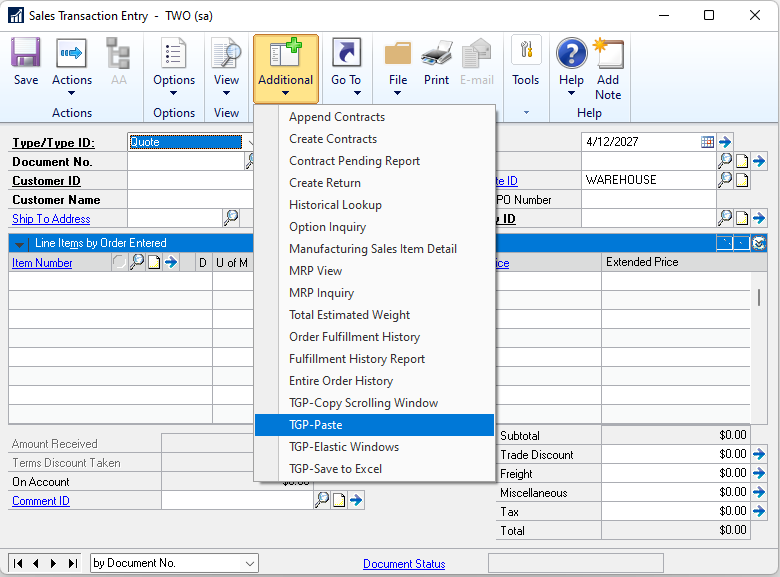
Easily bulk-update existing data in Dynamics GP using Copy/Paste
Generally, you would update your information line by line, order by order, or batch by batch. Instead, TitaniumGP makes it fast and easy to modify your GP data in bulk. Based on your Excel data, this tool automatically updates existing information or creates completely new sets of data. The best part is, TitaniumGP does it all with just two clicks: Copy in Excel, and then paste in Dynamics GP.
If you would like to see it in action, then check out the video below!
Keep an eye on our social media for updates on changes coming to TitaniumGP. We hope to see you! Privacy Policy
Contact Us
Office
1041 Market St., Suite #174
San Diego, CA 92101
Hours
M-F: 8am - 5pm (PST)
S-S: Closed
Contact Us
info@TitaniumGP.com
+1 855.238.8739
