In order to update TitaniumGP you need to have administrator access. Follow this guide for a quick and easy update experience.
- Make sure Dynamics GP is being run as an administrator.
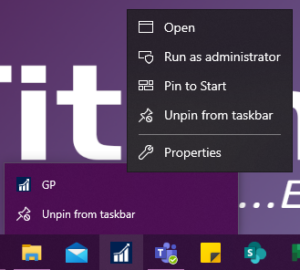
- Access the control desk by double clicking the TitaniumGP icon in the taskbar. You can also right click on the icon an access the Control Desk through the dropdown menu.
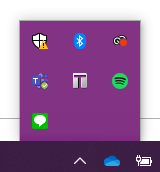
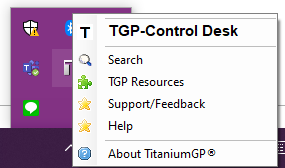
- Select GP Admin in the left-hand side navigation panel.
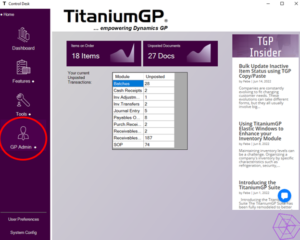
- Select Check for Updates in the left-hand side navigation panel.
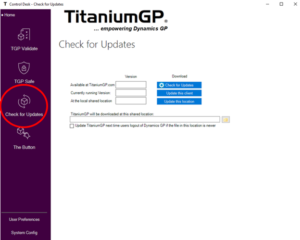
- In the window, select Check for Updates. If you are not running the most recent version, a warning icon will appear. Select Update this client (or Update this Location for updating a server).
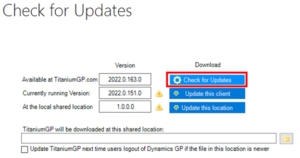
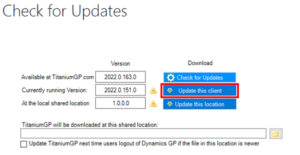
- Once you see the confirmation window, you can restart Dynamics GP.
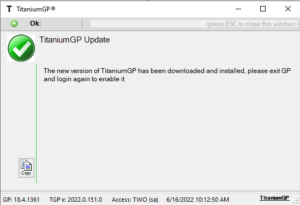
- If there is a green checkmark when checking for updates, you are running the most recent version.
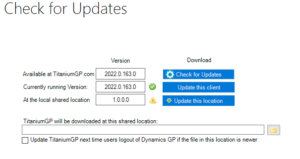
Keep an eye on our social media for updates on changes coming to TitaniumGP. We hope to see you! Privacy Policy




