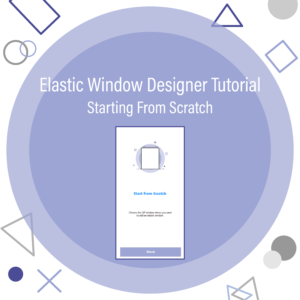Elastic Windows is TitaniumGP’s powerful new expansion tool. It allows users to add additional fields to their Dynamics GP windows. By expanding their window, users can create data entries with the information they couldn’t access before. For example, users can add information about specific product requirements, such as temperature control and size. These fields can take the format of text boxes, images, drop-down menus, and even file attachments.
So how do you make an Elastic Window and select where it goes?
Use TitaniumGP’s Elastic Designer to make Elastic Windows and decide which window to link them to. This allows companies to expand what their normal GP window does. They can also give companies more metrics to track their Vendors, Items, Customers, etc. These metrics can take many different formats, such as text, numerical values, dates, and even images. The Elastic Window option that allows you to do this can be accessed by going to the attached GP window and opening the Additional drop-down menu. Alternatively, the shortcut Ctrl+E can also be used to open the Elastic Window menu.
To make an Elastic Window, access the control desk. You can find Elastic Designer in the Tools section. From there, users can pick from three different options. You can either create a blank page, select a preset page from a library (BETA), or edit a currently existing window. Selecting the blank page option will open a menu with all the GP window categories, from Inventory to Sales. Click on this to show the windows in their respective categories. Select the one that you would like to edit. You will be taken to the corresponding Elastic Designer page.
Once there, we can design the Elastic Window. Click the Create Elastic Window button to run the SQL code in the background that will create your Elastic Window and link it to the selected GP fields. And that’s it!
You’re ready to start creating your own Elastic Windows!