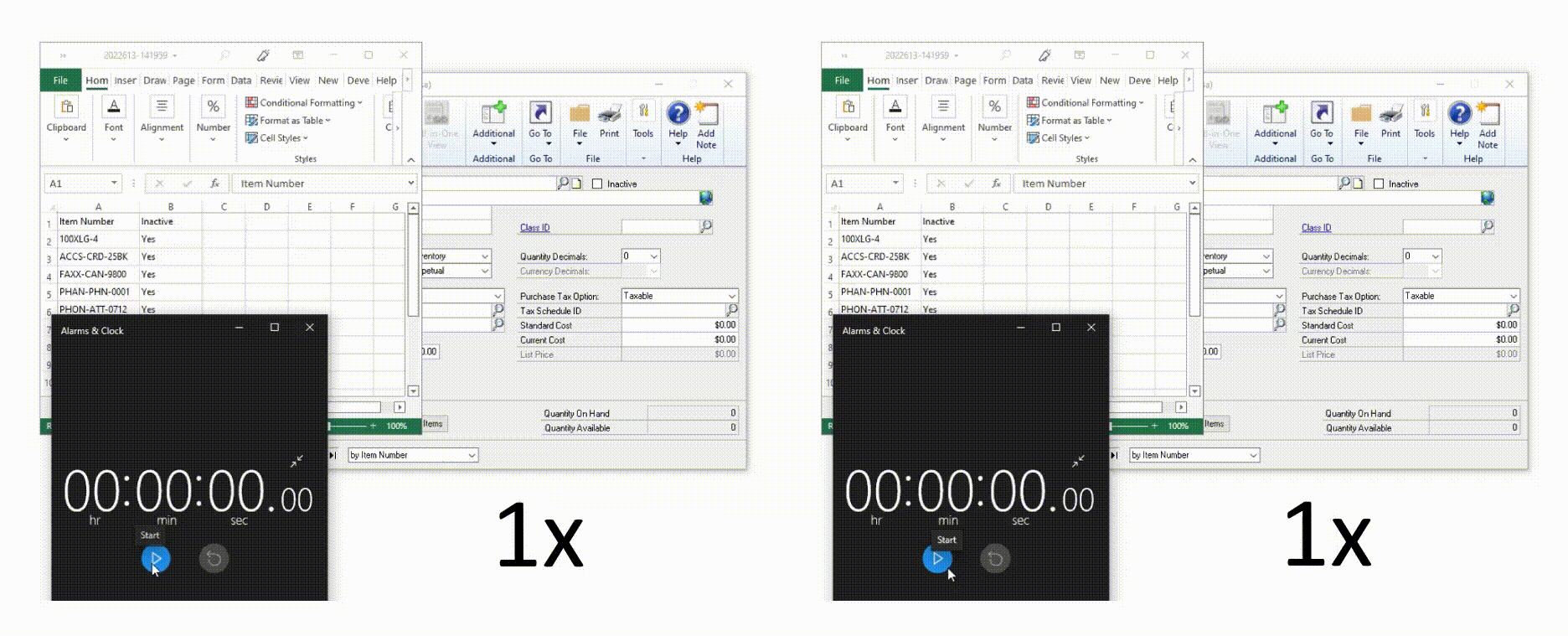Companies are constantly evolving to fit changing customer needs. These evolutions can take different forms, but they all usually involve big changes and new strategy implementations. Updating these changes on a company-wide scale can take a lot of time. Larger companies must invest even more time into making sure that all their data is up to date.
Using Dynamics GP, how can you update data across a company-wide scale more quickly?
Let’s look at an example.
A retail store chain sells a variety of goods from different suppliers. They also have their own line of home goods. This line is marketed as higher quality than competing brands for similar or lower pricing. All of the items in the stores’ line discreetly feature the chain’s logo. Their line is successful, with sales often outpacing the other brands this retail store chain sells.
The retail store chain is sold a few years later. The parent company decides to rebrand the chain completely. Many of the products in the home line have the retail store’s old logo. As a result, you must inactivate them in the company’s system. Making these changes across multiple store locations for a variety of items will be a time-consuming and involved process.
Luckily, TitaniumGP’s Copy/Paste was built to help companies run faster, by facilitating the process of bulk updating information.
How can TGP Copy/Paste be used to quickly inactivate a variety of items across different locations?
Dynamics GP’s SmartList provides an easy way to query information. SmartList can filter out all the inventory items that are a part of the retail chain’s home goods collection. Then, you can copy this data into Excel and add an additional column called Inactive. Using this column, you can denote which inventory items will no longer be active. With TGP Copy/Paste, it takes a matter of seconds to make this update across the retail chains’ entire system.
On the left, a user manually updates 12 items, marking them as inactive.
On the right, the user marks the same 12 items as inactive using TGP Copy/Paste.
After making this change, the chain can continue to accept returns and to view stock counts for their home line. However, this line won’t be available for selling or processing. When the parent company decides to release their rebranded line, data for the old line of inactive home goods will be available in GP. However, these inactive items will no longer be available for transactions.
Changes like this one take place all the time. They can happen in a business regardless of their size or type. Luckily, updating master data doesn’t have to be a hassle. With TGP Copy/Paste, it’s easy to optimize bulk data updates.